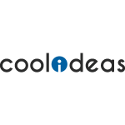In order to connect to JAWUG quickly and painlessly it is recommended that you follow the steps below carefully. Please note that JAWUG is run by volunteers – no one is going to do the setup for you. Ensure that you have attempted all the steps below “before” asking for help to avoid frustrating the Core Team and site admins.
DO NOT PURCHASE any equipment until you have validated with a member of the admins team that you are in a coverage area, and that you have the potential to connect. Note that the steps below, are an indication of your locations potential to connect to the WUG, but are not a guarantee that you will be able to connect. The Admins may recommend that additional testing with test kits are done before proceeding
If you have any problems then feel free to come chat to us but first follow the steps below and note what you’ve done as the admins will require this information to assist and offer advice. The WUG uses IRC as the chat medium located at Wug Chat Service
Step 1 – Plot your Location
- You need to go to www.wug.za.net to create and activate an account. This will enable other Jawug Members and potential members to identify the physical location, that you will be connecting from. Make sure that you set your WUG as Jawug – This site is used to manage WUGs and WUG users all over South Africa.
- Use Google Earth (Download it if you do not have it) to find your co-ordinates. Do this by finding your location in Google Earth. Once you have done it create a place mark on your location which will then give you your co-ordinates.
- On the left side menu of www.wug.za.net you will see “CONNECT HERE” under WugPlotter. (Make sure you are logged into the site first) – This is where you register your location
- For the location name use your nickname or something unique to you(Try not to use spaces name or the name of the area). Reason for this is we need to know what your location is. DO NOT use names like “Home” or “My location” or “Rand Park”.
- Copy the Latitude and Longitude from Google Earth and paste them into your location in www.wug.za.net
- Height from ground indicates the height at which you will be mounting your antenna above the ground. If you are not sure then a good estimate is 8m, which would normally be roof height.
Step 2 – Check to see if there is a signal covering your location
- Download the KMZ from www.wug.za.net Click “DOWNLOAD KMZ”
- It will come up with a new page. Make sure Jawug is selected and click “Download KMZ”. Select your area, in this case “JAWUG”.
- Once the KMZ is download; open it in Google Earth and find your added location. You will see this legend in GoogleEarth which indicates the different type of nodes. Your node will currently be an unverified node.
- Ideally you would like to be in one of the areas covered by *RED* (5.8ghz) or *YELLOW* (2.4ghz). The graphic below indicates that the Selcourt High Site is covering the area that DTI_Deon, Hendrik and Rev_main are located in. However, be aware that there may be a big hill between your location and the HighSite. A LOS (Line of Site) check needs to be done to check for this
Step 3 – Check to see if you have potential Line of Sight to a Highsite, or another Wug User
In Step 2, a check was done to see if a signal is pointing in your direction. The next check is to see if you have potential line of Sight to the HighSite or another User. The reason for this is that there could be a hill, building or some other obstruction in the way, that will degrade the wireless signal.
- Log onto www.wug.za.net with your registered user name
- Under the left side of the screen, under WugPlotter, select “Line of sight. (LOS)”
- Enter and select your location name from the drop down list in the “FROM” Section
- Enter and select the HighSite identified in Step 2 that you intend connecting to in the “TO” Section
- Select on “Calculate line of Sight” and a graphic along with a generated URL should be displayed. See below for the (SEL) Selcourt to DTI Deon Link in Section 2.
You will notice the following in the above.
- The LOS Graphic takes into account the antenna height from the ground as inputted when the location was created.
- The Fresnel zones are unobstructed (the Yellow Curved lines) above and below the green line. Note that as long as the green straight does not touch the ground, a valid link should be able to be established.
- The two locations are 3.17km Apart.
- A URL is created and can be used to send to the Jawug admins if the link requires discussion.
Step 4 – If you do not have potential line of Site, what should you do
If you are too far away from the HS, do not have potential Line of Site, or your nearby HS does not have an antenna facing your direction then you need to log on to IRC and ask for help. The IRC Server is at Wug Chat Service. There is a good probability that the admins will identify and put you in contact either nearby users or HS owners who are connected and can repeat the signal to you. In situations like this, additional equipment installations or modifications may need to be done at the HS or connected users location to enable you to connect.
Next Step THE KIT